Are you having trouble with your Samsung device as the Samsung Wallet keeps popping up unexpectedly? This can be quite frustrating, but don’t worry – I’m here to help you troubleshoot and resolve the issue.
Possible Causes

Samsung Wallet app glitch
One possible cause for the continuous popping up of the Samsung Wallet is a glitch in the app itself. Glitches can occur due to various reasons, such as coding errors or conflicts with other applications.
Incorrect settings or preferences
Another common cause is incorrect settings or preferences within the Samsung Wallet app. It’s possible that certain options are enabled or disabled, causing the app to constantly appear on your screen.
Recent software update
If you have recently updated your Samsung device’s software, it could be a potential cause for the repeated pop-ups. Updates sometimes introduce new features or changes that may affect the behavior of certain applications.
Malware or virus on the device
Lastly, it’s essential to consider the possibility of malware or a virus infecting your Samsung device. These malicious programs can disrupt the normal functioning of apps and cause unexpected pop-ups.
Troubleshooting Steps
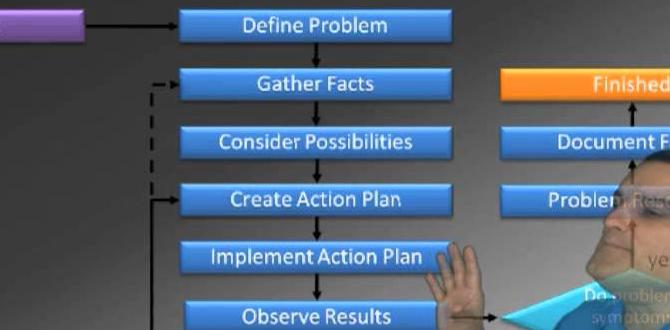
Now that we have identified some possible causes, let’s go through a series of troubleshooting steps to resolve the issue:
Force stop Samsung Wallet app
First, try force-stopping the Samsung Wallet app. To do this, go to your device’s Settings, tap on “Apps” or “Applications,” locate the Samsung Wallet app, and select “Force Stop.”
Clear cache and data of Samsung Wallet app
If force stopping didn’t work, you can try clearing the cache and data of the Samsung Wallet app. This action will remove any temporary files or corrupted data that might be causing the issue. Simply go to “Apps” or “Applications,” find the Samsung Wallet app, and choose “Clear Cache” and “Clear Data.”
Disable Samsung Wallet app notifications
If the pop-ups continue even after force stopping and clearing cache/data, you can try disabling notifications for the Samsung Wallet app. Open the app’s settings, look for the “Notifications” option, and toggle it off.
Reboot the device
Restarting your Samsung device can often resolve various software-related issues. Press and hold the power button, then select the “Restart” option. This will refresh the device’s system and potentially resolve the problem.
Check for software updates
Make sure your Samsung device is running the latest software version. Go to “Settings,” select “Software Update,” and tap on “Download and Install” if an update is available. Keeping your device up to date can fix bugs and improve compatibility.
Scan device for malware or virus
To rule out the possibility of malware or a virus causing the pop-ups, it’s recommended to perform a thorough scan of your Samsung device using a reputable antivirus application. If any threats are detected, follow the antivirus program’s instructions to remove them.
Contacting Samsung Support
If none of the troubleshooting steps mentioned above resolve the issue, it’s advisable to reach out to Samsung’s customer support for further assistance. You have several options to contact them:
Dial Samsung customer support helpline
You can call Samsung’s customer support helpline and explain the issue you are facing with the Samsung Wallet app. They will provide you with guidance and further steps to troubleshoot and resolve the problem.
Live chat support on Samsung website
Alternatively, you can visit Samsung’s official website and access their live chat support. This allows you to connect with a Samsung representative in real-time and discuss the issue you are experiencing.
Visit authorized Samsung service center
If the problem persists and you prefer a hands-on approach, you can visit an authorized Samsung service center. They have experts who can diagnose and fix any hardware or software issues with your Samsung device.
Conclusion
The Samsung Wallet app continuously popping up can be frustrating, but by following the troubleshooting steps mentioned above and contacting Samsung support if needed, you should be able to resolve the issue. Remember to force stop the app, clear cache and data, disable notifications, reboot the device, check for software updates, and scan for malware or viruses. Utilize the various support channels provided by Samsung to get further assistance if required.
FAQs

Q: Can I uninstall the Samsung Wallet app to stop the pop-ups?
A: Yes, you can uninstall the Samsung Wallet app from your device. However, keep in mind that this might prevent you from using any features or services associated with the app.
Q: Is there a way to disable automatic app updates?
A: Yes, you can disable automatic app updates in the Google Play Store settings. Open the Play Store app, go to “Settings,” select “Auto-update apps,” and choose either “Do not auto-update apps” or “Auto-update apps over Wi-Fi only.”
Q: Why should I scan for malware or viruses even if I don’t suspect any?
A: It’s always a good practice to regularly scan your device for malware or viruses, even if you don’t notice any issues. This helps ensure the security and integrity of your device, protecting your personal data from potential threats.
Q: How often should I check for software updates on my Samsung device?
A: It’s recommended to regularly check for software updates on your Samsung device, ideally once a month. This ensures that you have the latest security patches, bug fixes, and new features provided by Samsung.
Q: Can a factory reset solve the Samsung Wallet pop-up issue?
A: Yes, performing a factory reset on your Samsung device can potentially resolve the Samsung Wallet pop-up issue. However, be aware that a factory reset will erase all data and settings on the device, so make sure to back up your important files before proceeding.